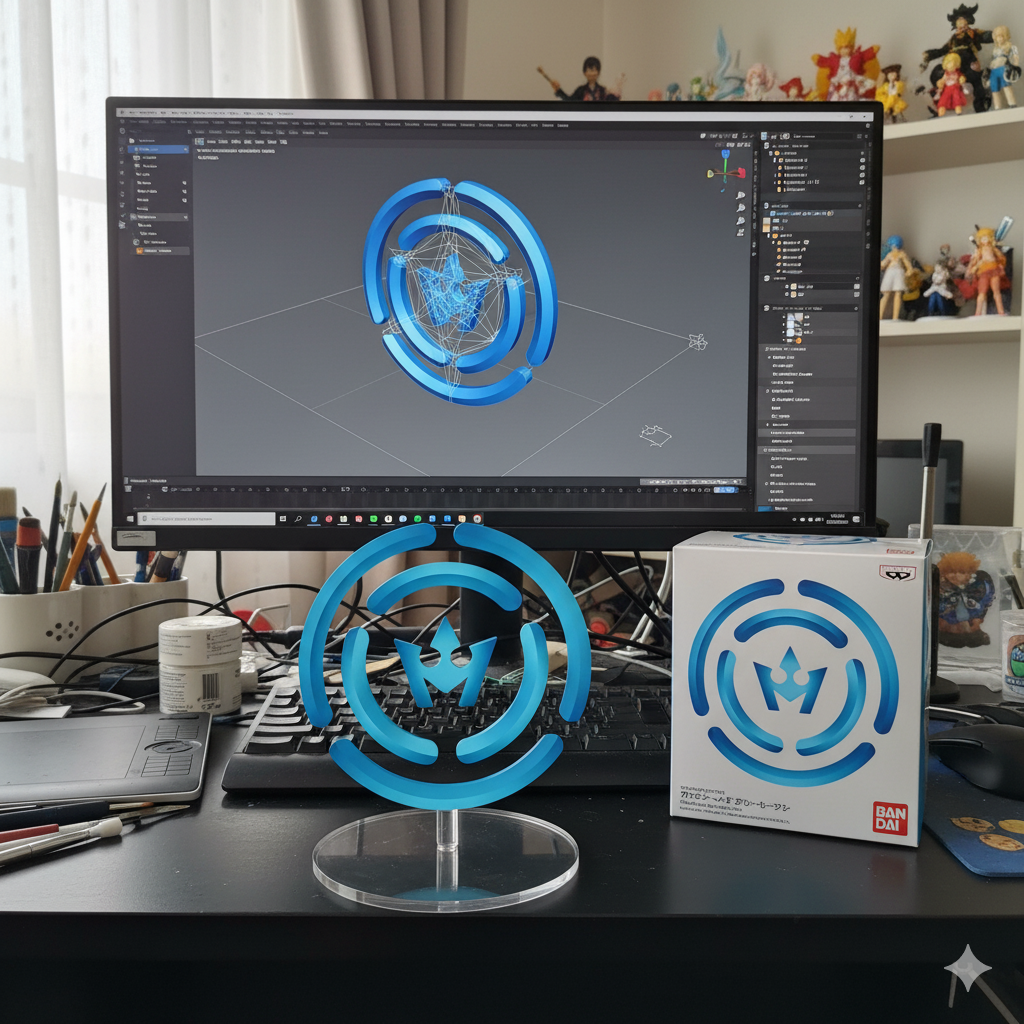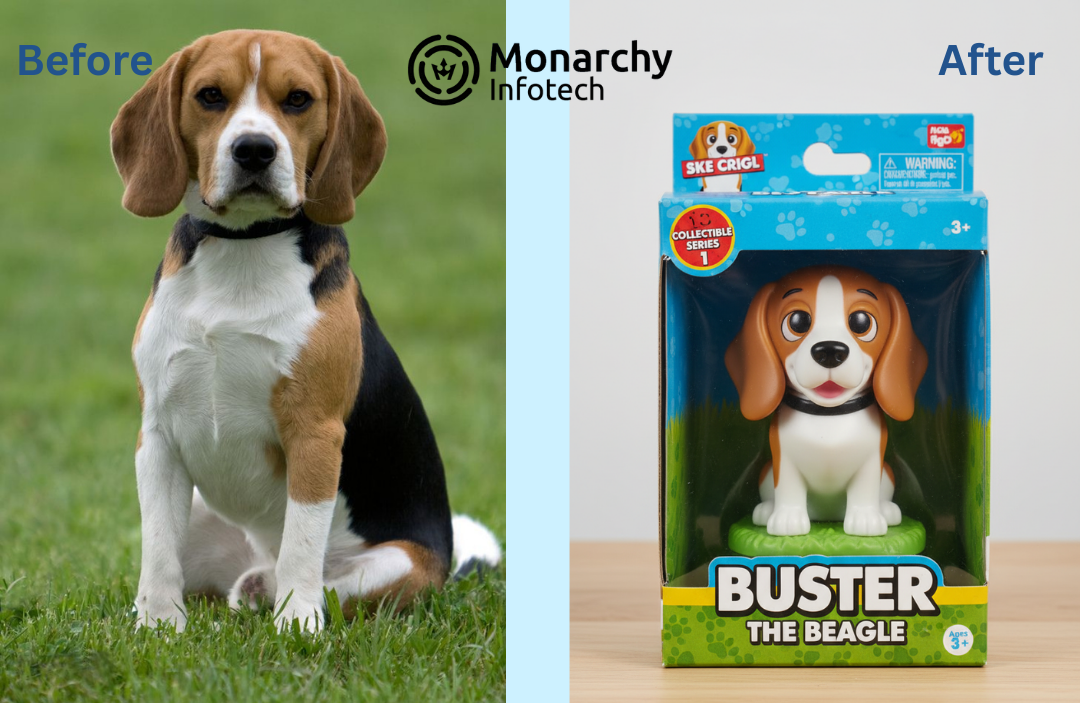If you are a frequent Gmail user then there’s no other AI chatbot like Gemini to fulfill your email writing needs. Thanks to the chatbot’s seamless integration with Google Workspace, Gemini can dive headfirst into your inbox and handle a variety of email-related tasks.

How to use Google’s Gemini AI to draft that perfect email
How to use Google’s Gemini AI to draft that perfect email
Meet Gemini, the AI chatbot that doubles as your personal email secretary on Gmail.
.jpg)
If you are a frequent Gmail user, then there’s no other AI chatbot like Gemini to fulfill your email writing needs. Thanks to the chatbot’s seamless integration with Google Workspace, Gemini can dive headfirst into your inbox and handle a variety of email-related tasks.
Here’s a guide to how you can transform Gemini into a personal secretary such that you never have to handle your own mail again – at least directly.
Acing that Workspace integration
An overflowing inbox is a productivity killer. But Gemini can help. Instead of squinting through every single message, simply fire off a quick “Summarize the last email from [sender],” and Gemini will give you the shorter version. If a reply is needed, follow up with “Draft a response to [sender] on Gmail,” and Gemini will whip up a respectable draft for you to modify or send as is.
You can also put Gemini’s search skills to work by asking it to “Find emails from my Gmail about [topic]” or “Pull up emails from [name].” Add in filters like skipping certain labels, and you’ll zero in on exactly what you need. Once you spot the relevant message in the list, just click on it to open it within Gmail.
A couple of other clever ways you can use Gemini is to generate a summary for your most recent mail or search for a very specific kind of mail:
Now that you have an idea about how you can use Gemini’s access to Gmail, let’s explore some other handy use cases.
Declining invitations
We’ve all been there – you get an invite to an event you just can’t make but ignoring it would be downright rude. That’s where Gemini comes in. Try this prompt:
“Draft a polite email to decline [the purpose of the invitation], expressing gratitude and explaining you can’t make it due to [reason you’re unavailable].”
Writing promotional emails
Crafting a promotional email that actually captures people’s attention is easier said than done. But Gemini’s natural language processing can help you craft engaging mail. Here is a prompt to try:
“Compose an email promoting [service details], outlining how it stands out and addressing how it solves customers’ problems.”
Writing email newsletters
Email newsletters are a great way to keep your audience in the loop, but coming up with fresh, engaging content can be a real headache. That’s where Gemini swoops in to save the day (and your creative juices). Check out these prompts:
“Craft a newsletter featuring [customer testimonials], illustrating the positive impact of our products/services. Here are the reviews: [add review details]”
“Write a [word count] newsletter highlighting our key [achievements/milestones] from last month. Here are some details: [provide context]”
Mastering email writing
The above were just a few examples to get an idea of how you can unleash Gemini’s email-writing powers. But you should now be able to craft detailed prompts of your own. There’s still a little more to learn before you can consider yourself a true Gemini master, though. Let’s dive right in.
1. Write detailed prompts
A good AI-generated email often comes down to your prompt engineering abilities. For instance, if you want to generate a compelling interview follow-up email, start by prompting Gemini to write one. It’s recommended that you key in details like the job role you interviewed for, the company’s profile, the qualifications you bring to the table, and how you can contribute to the organization’s success.
If you’re unsatisfied with the response, you can click ‘regenerate,’ and Gemini will give you an alternative.
2. Customize your email with placeholders
Gemini may generate an email with not much room for customisation if you don’t prompt it accordingly. If you want a template, you can plug your own details into, it’s important to specify: “Can you add more personalisation placeholders?”
3. Get the tone right
The tone of the mail you send your colleague may not be suitable for a mail to your boss. If a generated email doesn’t match your requirements, you can use a prompt like “Can you try again with a more friendly and conversational tone?”
4. Incorporate calls-to-action
A good email should always have a clear call-to-action (CTA). But crafting compelling CTAs can be tricky. Let Gemini lend a hand: “Can you suggest some strong calls-to-action for [purpose of the email]?”
5. Generate subject lines
So, you got Gemini to draft that perfect email for you. But how do you ensure that the recipient even clicks it open? It all comes down to creating a compelling subject line. Try “Can you write 10 subject lines for this email? Make them less than 50 characters and attention-grabbing.”